Gaming
How To Verify / Repair GTA V (Grand Theft Auto V)
This guide shows you how to remove any mods from FiveM® / GTA V (Grand Theft Auto V)®
 Whether you’re a seasoned player or new to the world of Grand Theft Auto V (GTA V), ensuring the integrity of your game files is crucial for a smooth and enjoyable gaming experience.
Whether you’re a seasoned player or new to the world of Grand Theft Auto V (GTA V), ensuring the integrity of your game files is crucial for a smooth and enjoyable gaming experience.
Over time, game files can become corrupted or missing, leading to various issues like crashes, glitches, or even unplayable scenarios. In this comprehensive guide, we will walk you through the process of verifying and repairing GTA V game files.
By following our step-by-step instructions, you’ll be able to identify any problematic files and restore them to their original state, minimizing gameplay disruptions and maximizing your enjoyment of GTA V. Let’s dive into the world of file verification and repair, and get your game back on track.
Why This Happens
You may need to validate your files for the following reasons:
- You installed or made modifications to your game files
- Your game is out of date
- An update was not applied properly
- Your files have become corrupted
Validating your files will re-download the invalid files from the site where you purchased GTA V® from. You should be aware that if many files are corrupted or have been modified, the download may be large (1-10+ GB). Any modifications you may have will be removed.
Repairing Your GTA V (Grand Theft Auto V) Game
This guide provides simple instructions for verifying and repairing your copy of Grand Theft Auto V. Whether you purchased it through Rockstar, Epic, or Steam, this guide will cover it.
Repairing Grand Theft Auto V with Rockstar Social Club Launcher
In order to validate your game files, you will need to use the Command Prompt on your PC. First, you will need to cd (change directories) into the directory that you have installed the GTA V® game in.
The default location that GTA V is installed to:
C:\Program Files\Rockstar Games\Grand Theft Auto V\

Solution:
Press the ⊞ Win key on your keyboard to bring up the start menu, and then type in Command Prompt, and press ↵ Enter to start it.
- Once the Command Prompt is open, change directories to your game files:
cd C:\Program Files\Rockstar Games\Grand Theft Auto VIf your game is installed in a different folder or drive, you will need to use that folder instead:
cd E:\Your\Path\To\GTA - Type the following command in to verify your game files:
GTAVLauncher.exe -verify - The Rockstar launcher will now verify your game files.
Repairing Grand Theft Auto V with Epic Games Launcher
It is easy to verify your GTA V game files with the Epic Launcher.
First, you will need to open the Epic Games Launcher.

Solution:
- Open the Epic Games Launcher
- Select the Library tab
- Find Grand Theft Auto V in your games list
- Click on the button with three dots next to the game name:

- Then, click on Verify
- The Epic launcher will begin verifying your game files
Repairing Grand Theft Auto V with Steam Launcher
Repairing your game files with the Steam Launcher is very simple. First, make sure your Steam client is open, then go to the Library tab.

Solution:
- Select the Library tab in the Steam client
- Find Grand Theft Auto V in your games list
- Right Click the item in the list and click on Properties
- In the window that pops up, click on Local Files
- Finally, click on Verify integrity of game files…
- Steam will then verify your game files, and immediately start downloading any corrupted or modified files.
Conclusion
By following the methods outlined in this guide, you now have the knowledge and tools to verify and repair your GTA V game files using the Rockstar Social Club Launcher, Epic Games Launcher, or Steam Launcher.
Regularly checking and fixing your game files ensures a stable and seamless gaming experience, preventing crashes, glitches, and other issues that can hinder your enjoyment of GTA V.
Remember to keep your game and launcher updated, and consider making backups of your important files to further safeguard your progress. With these troubleshooting skills in your arsenal, you can confidently embark on your adventures in the vast open world of GTA V. Enjoy the game to its fullest and may your gaming sessions be free from technical hiccups!
See also: GTA RP Download | How to Download and Install GTA Roleplay
Do you like GTA RP? We’re counting on you! Follow us on Google News. Click here and then Follow. Also join the discussion on Facebook and Twitter !

Gaming
Discover the Top 5 biggest GTA RP servers for 2024!
Top five biggest GTA RP servers for the year
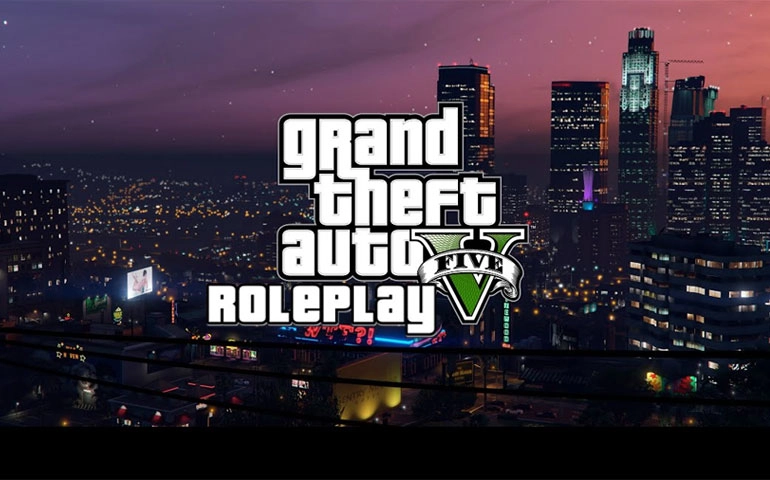
Grand Theft Auto RP, or GTA RP, has evolved into one of the preferred ways for fans of the franchise to enjoy GTA 5. Many long-time players have shifted their focus from the original game to this captivating roleplaying experience. In GTA RP, players must meet specific requirements to participate, in contrast to the official, more chaotic online mode provided by Rockstar Games. (more…)
Gaming
GTA RP iOS Download: A Guide to Roleplay on Your iPhone
Step into the World of GTA RP on Your iPhone – A Guide to iOS Roleplay.

Begin your Roleplay journey on your iPhone with GTA RP iOS download.
The gaming landscape is in a constant state of evolution, and with the rise of roleplaying games within Grand Theft Auto V, GTA RP has been gaining popularity. However, many users who are well-versed in roleplay often wonder if it’s possible to experience GTA RP on their iOS devices, such as iPhones or iPads. In this guide, we’ll walk you through the process of downloading and playing GTA RP on your Apple device. (more…)
Fivem
GTA RP Servers Download: How to Download and Play on PC
GTA RP Servers Download: Learn how to download and enjoy the immersive role-playing experience on your PC.

Welcome to the ultimate guide for gamers in 2023! In this year’s gaming landscape, one term has been making waves – GTA RP Servers Download 2023. Join us as we delve into the exciting world of GTA Role-Playing servers and show you how to download and immerse yourself in this thrilling PC gaming experience. (more…)















